Safeguarding your job search
To protect yourself from potential job posting scams and ensure your application is considered, please follow these guidelines:
- Apply Through Official Channels: Always submit your application through our official careers page https://careers.usask.ca. We do not accept applications via social media or other websites.
- Verify Job Postings: Ensure the job posting you are applying to is listed on our official careers page https://careers.usask.ca. If you come across a job posting on another site, cross-check it with our careers page to confirm its legitimacy.
- Beware of Scams: We will never ask for payment or financial information as part of the application process.
- Contact Us for Confirmation: If you have any doubts about the authenticity of a job posting, please reach out to connectionpoint@usask.ca for verification.
Online Application Instructions
New to USask?
Create an online profile by providing your email address, a password and your contact information on the Job search page.
Are you a current USask Employee?
Log into the PAWS to be identified as an internal candidate for openings and view postings restricted to current CUPE 1975 employees.
How to apply for a position
- View the current job postings.
- Select the position you are interested in by clicking on the Job Title.
- Review the job posting. To apply, click on the Apply Now button. If you have already applied to the job you will see a message indicating the date you applied. If there is no Apply Now button there will be application instructions at the bottom of the job posting.
- After clicking Apply Now there will be a series of steps to complete. You may click Save/Return later at any time to return to complete the application at a later date.
- Complete the application steps and click submit. You will receive an email notification that your application was received.
Sessional Lecturer Positions
To apply for a sessional lecturer position, ensure the employment application is completed and submitted with your application to the email address noted in the job posting.
Background Checks
Background checks include verification of credentials or education, driving history, and criminal record/vulnerable sector checks (or their equivalent from jurisdictions outside Saskatchewan). These checks are only requested for jobs where they are specifically required to address risk and/or meet regulatory requirements.
Results of these checks (documents, forms) are maintained in strict confidence. Criminal record checks are stored and destroyed in compliance with privacy legislation.
A criminal record will only preclude employment if relevant to the job.
Application Process FAQs
Click on My Profile to see all Applications as well as the current review status. The following review statuses apply:
- Not Submitted – If you have not yet completed your application you can click Continue to reopen and complete the application.
- In Review – Your application is currently undergoing review by the selection committee.
- Closed – You were not selected for the position. We encourage you to continue applying for other opportunities.
- Requisition Closed – The posting was closed or withdrawn.
- Hired – You have been selected, accepted a formal offer and are hired. Congratulations!
Please note that it may take some time for the hiring process to complete. You will receive automated email notifications when your application status changes.
Refer to the posting for the Hiring Manager’s contact information.
You cannot modify your application after it has been submitted. You may only withdraw or delete it and re-submit with changes. Watch the closing date. If the posting is closed, you can no longer re-submit an application.
- Login to your profile.
- Click on the dropdown under Application Status and select All to view all applications you have submitted.
- Find the job posting that you would like to withdraw your application from and click on the drop down to the right to select Withdraw.
You are only able to withdraw an application that has been successfully submitted. If you would like to remove a draft application that has not yet been submitted, find the job posting using the steps above and click on the Continue drop down to the right to select delete.
Deactivate/delete your profile
- Sign in to your profile and click My Profile.
- From the Options drop-down, select ‘Edit Profile’,
- Scroll to the bottom of the screen and check ‘Deactivate and anonymize My Profile’.
This will deactivate/anonymize your applicant profile.
Deadlines for job postings are located in the postings. All applications must be submitted by 6 pm CST of the closing date.
Postings without a closing date will remain open until filled.
Troubleshooting
Current Employees
Your account username and password will always be your PAWS NSID and password. You can access your Career Centre account through PAWS.
If you still have trouble accessing your account, please contact ConnectionPoint at connectionpoint@usask.ca or call (306) 966-2000 or 1-844-697-4865 (toll-free).
External Candidates
If you have forgotten your password, click the Log In link in the upper right corner of the Jobs page:
Click Forgot Password?. Next, enter your username (which is your email address) and type the text into the Recaptcha editor. If your email address is associated with an existing account, you will receive an email with a password reset link. If you don’t see the email in your inbox, check your spam or junk folder.
NOTE: The email comes from donotreply@usask.ca which you may need to add to your email account’s safe list to ensure delivery to your inbox.
Sessional Lecturers and Seasonal Employees
If you are not currently employed by the U of S, you will need to create an external profile to apply for current job openings.
Casual Employees
You do not have access to the Career Centre and will need to create an external profile to apply for current job openings.
Ensure you are entering the correct username and password for your LinkedIn account.
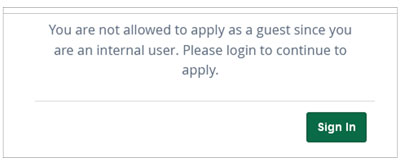
If you are trying to apply as a guest with a USask email address: NSID@mail.usask.ca, you will receive a message indicating you are not allowed to apply. Use a personal email address for your application (i.e. Gmail, Hotmail, etc.).
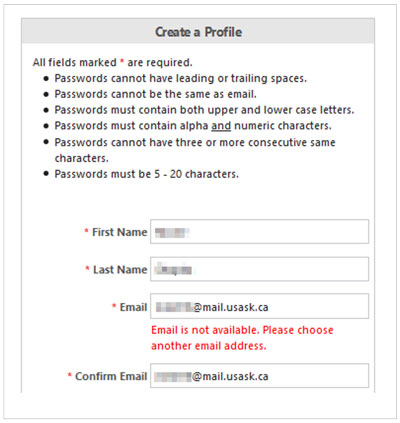
If you are trying to create a profile with a USask email address: NSID@mail.usask.ca, you will see a message stating: Email is not available. Please choose another email address. Use a personal email address for your profile (i.e. Gmail, Hotmail, etc.).
- File size: ensure that your file size is under 10MB and is one of the supported file types for attachments.
- File Name: ensure that the name of the file attachment is 30 characters or less (including spaces and the file extension) or else the file will not upload.
- You will not receive a specific error message if your file name is longer than the limit
- After you have renamed the file you may need to back out of the application and start over
- If the problem persists, please try using a different web browser
Other Issues
Can’t find the answer to your question? Contact our Service Group at ConnectionPoint@usask.ca or 306-966-2000 or 844-697-4865 (toll-free).

